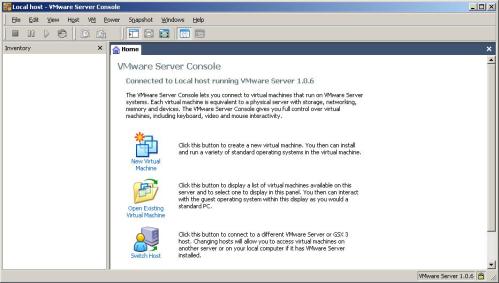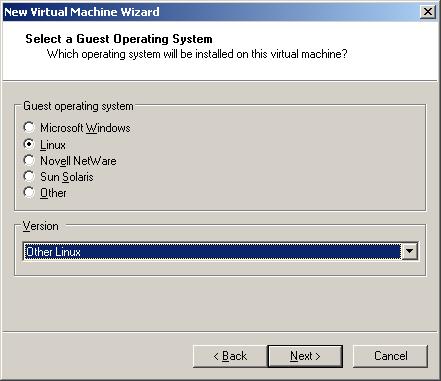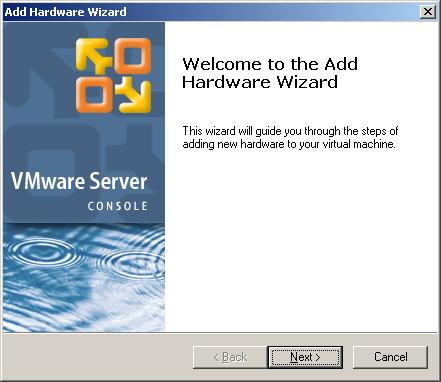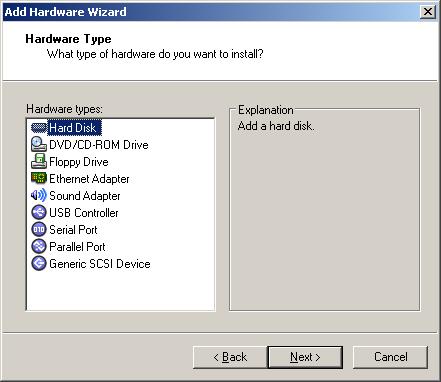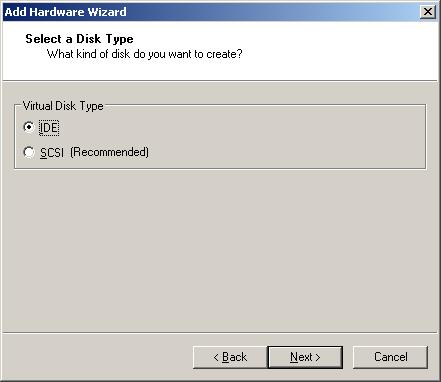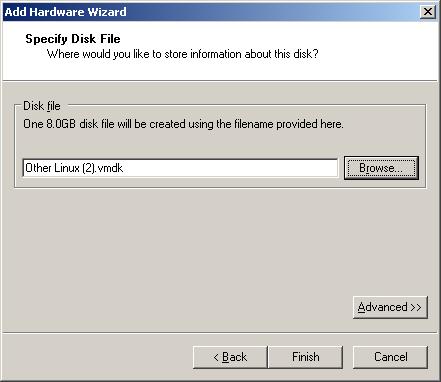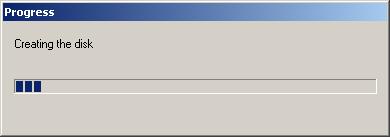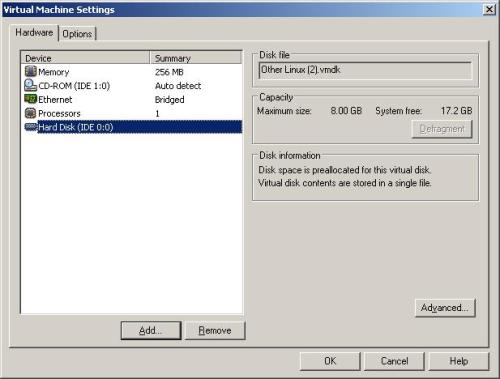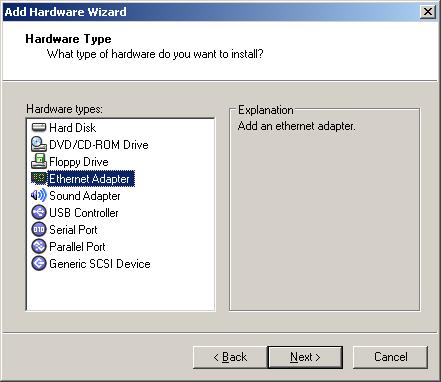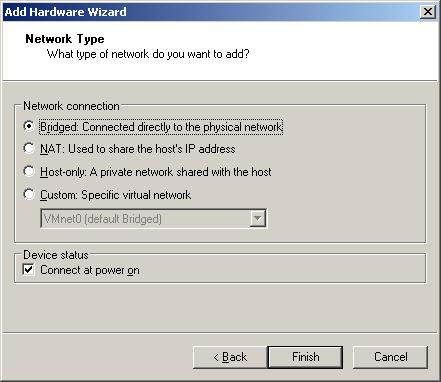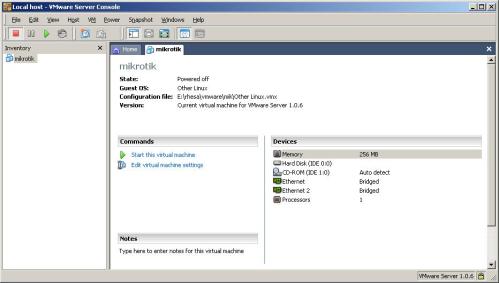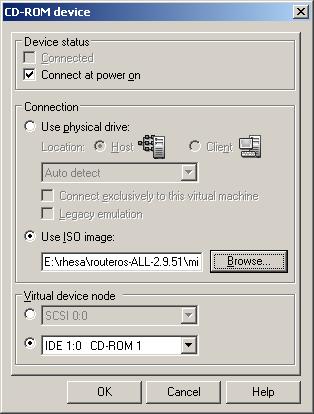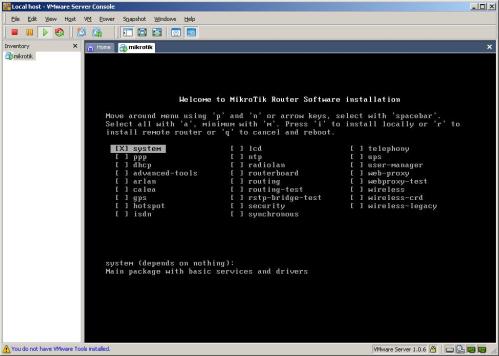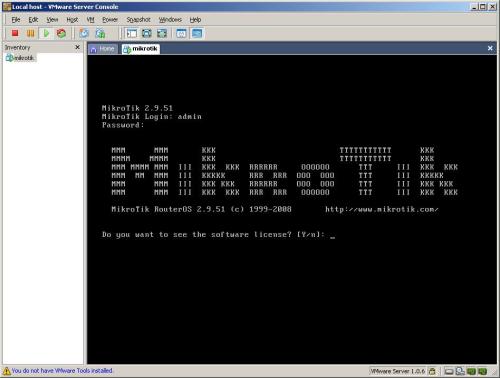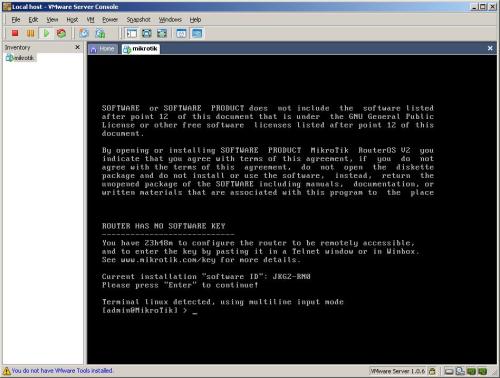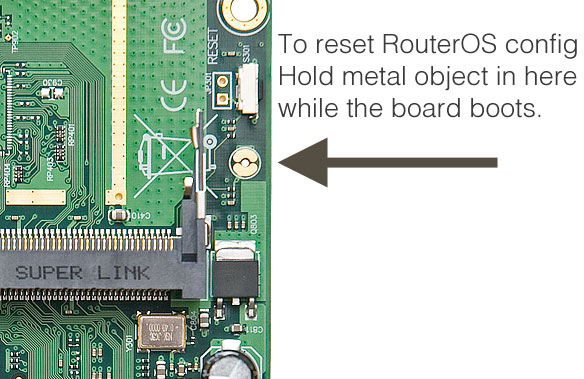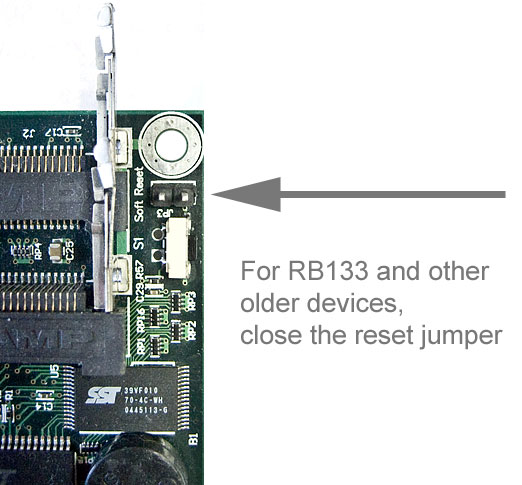1. Download mikrotik iso
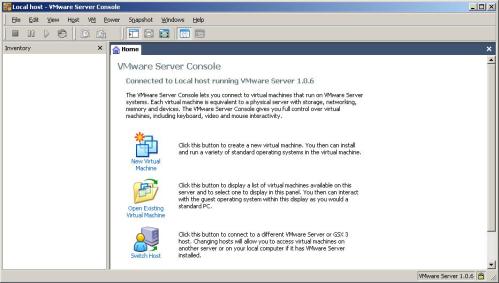
choose new virtual machine

choose typical
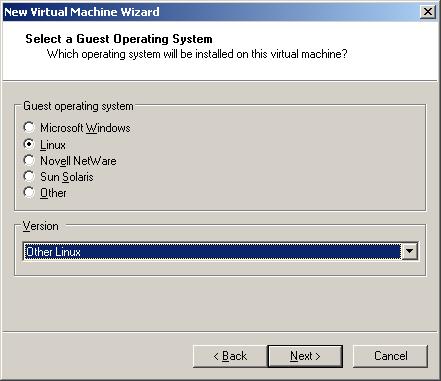
choose operation system linux cause mikrotik duplication from linux for version choose other linux.

give name and place virtual machine

For network connection choose bridge networking.
Disk capacity for installation vmware.
If everything is finished vmware look like this.
But we can make cd rom using file ISO mikrotik has been downloaded, and for our hardisk we can remove and we can add and choose IDE type.

this picture remove harddisk, now we can try for add again.
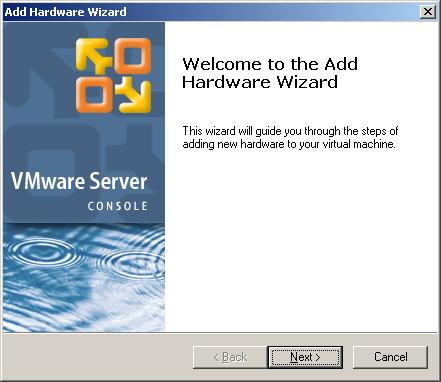
We can choose add Harddisk.
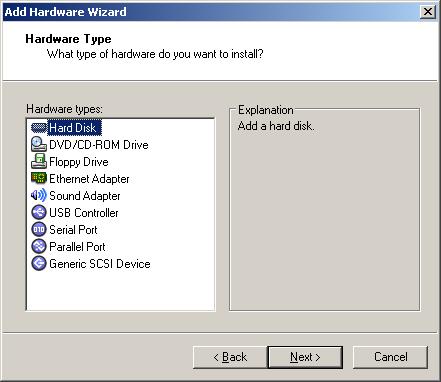
Choose create new virtual disk.

For disk type choose IDE.
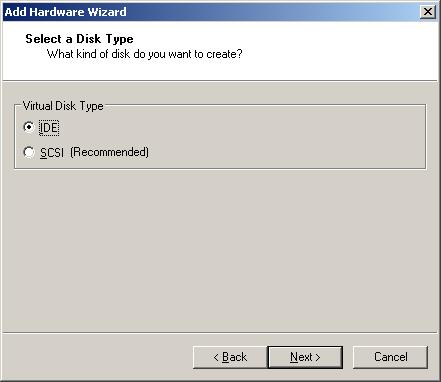
Make file name for our disk.
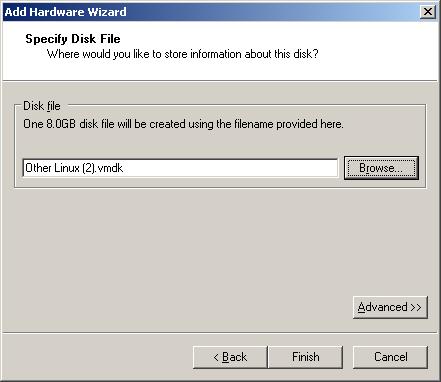
Waiting process.
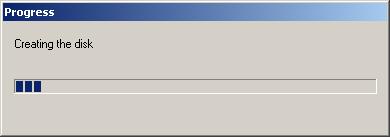
Like this picture harddisk is changed IDE type.
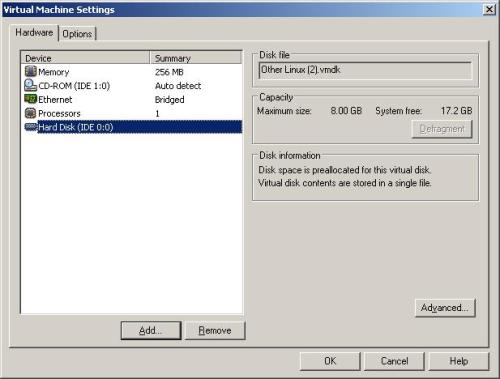
if we want using router we must add hardware ethernet adapters.
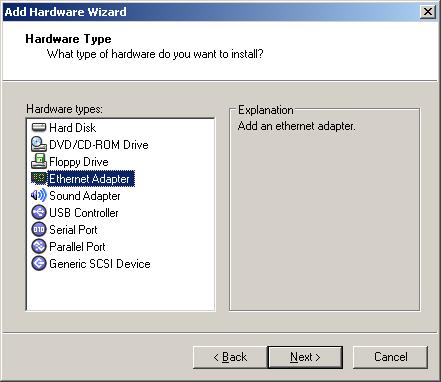
We choose bridge networking.
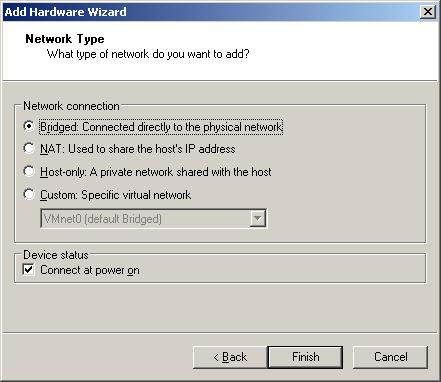
until this result picture.
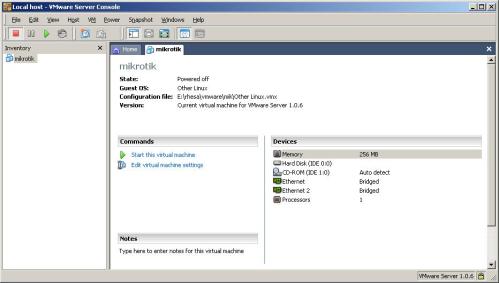
Once again we dont forget, we must setting cd rom for using file ISO if we has downloaded.
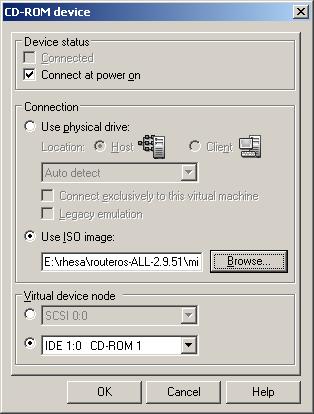
If everything finished we can running mikrotik with play or start
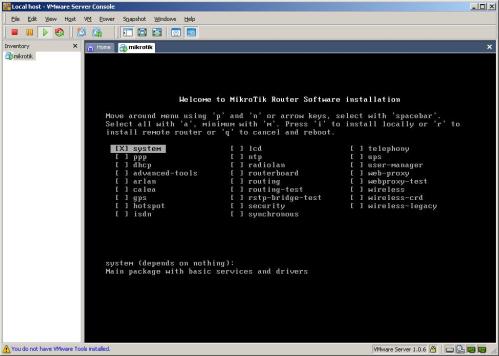
This applications will install choose ‘a’ or all the mean for choose all applications.

For doing installation choose ‘i’ or install , waiting for 15 minute, your instalasi will be finished and take a reboot.

After reboot you can login
login : admin
password :
password empty and choose ‘Y’ for reading licensi and ‘q’ for quit from license.
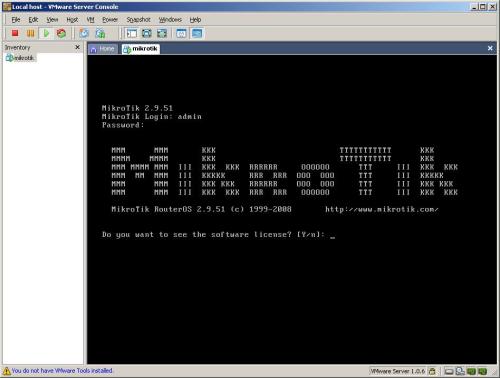
Traaataaa….
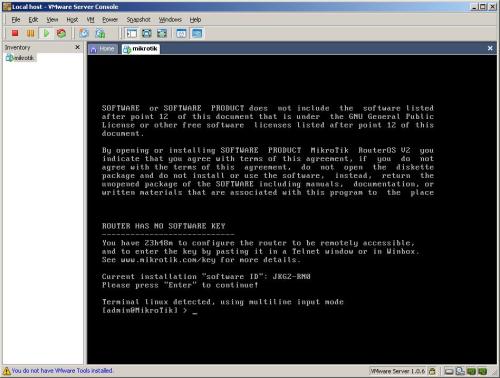
Installation finished and we can using mikrotik.
You can download complete tutorial (e-book) with . doc format at here
source : esjeruk.org